Please Insert the Last Disk of the Multi volume Set and Click Ok to Continue Fix
Some users report being bothered by the "Please insert the last disk of the multi-volume set and click OK to continue" error message everytime they try to open a Windows Explorer window. Commonly referred to as the Compressed (zipped) Folders error, this issue this issue is not restricted to Windows 10 and is also commonly reported on Windows 8 and Windows 7.
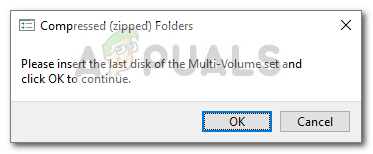
Affected users report that clicking the OK button will only make the error return in a short amount of time. Upon investigation the issue, it's clear that the error message is signaling a corrupted .zip folder in the root folder of one of the drives currently active on your computer.
This is a common occurence on drives that were previously inserted into a Mac system. This happens because the Mac OSX creates a bunch of hidden files on FAT32 formatted drives that are wrongfully interpreted as corrupted by Windows. In reality, these files are not corrupted or harmful and are used to store indexing data and icon data for the Finder application. It's the .zip extension that confuses the operating system into looking at the folder as corrupted.
However, theCompressed (zipped) Folders error can also be caused by a USB Controller glitch or by a genuine .zip file that is incomplete. Since the indexing function of File explorer tries to index compressed file, the"Please insert the last disk of the multi-volume set and click OK to continue" error will occur without an apparent trigger.
If you're currently struggling with theCompressed (zipped) Folders error, the following methods might help. Below you have a collection of fixes that other users in a similar situation have used to resolve the issue. Please follow each of the following methods in order until you encounter a fix that resolves your situation.
1. Removing the hidden folder/s from your drive
One method that has helped a lot of users to remove theCompressed (zipped) Folders error involves locating and removing the .zip folder that is causing the issue. Most of the time, this folder (or folders) will be hidden, so you need to enable Hidden items first.
Here's a quick guide on how to locate and remove the files that are causing theCompressed (zipped) Folders error:
- Open File Explorer and click on the View tab (in the top ribbon). Then, make sure that the checkbox associated with Hidden items is checked.

- With hidden items enabled, open up each drive and look for any semi-translucent files that end with the .zip extension. If you find any, right-click on it and choose Delete to remove it from the drive.
- Repeat step 2 with every drive the appears inside File Explorer until you've made sure that there are no hidden folders that might be causing the issue left.
- Reboot your computer and see if theCompressed (zipped) Folders error returns when you open File Explorer at the next startup.
If you're still encountering the same issue, move down to Method 2.
2. Format or remove the external drive
If you were unable to find the culprit file but you only see this issue occurring while an external flash drive (or SD card) is inserted, you will be able to resolve theCompressed (zipped) Folders error by formatting the drive.
Just make sure to save any files that you don't want loose, then right-click on the flash drive that is causing the issue and choose Format. Then, preserve the Default File system format and check the box associated with Quick Format. Upon hitting Start, the system will format the flash drive eliminating theCompressed (zipped) Folders error.
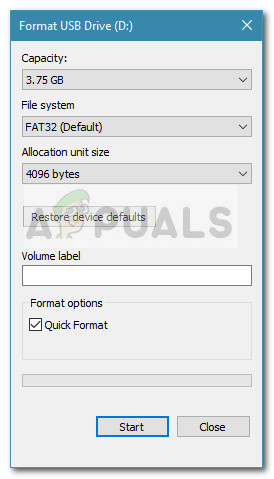
Another way to get rid of the "Please insert the last disk of the multi-volume set and click OK to continue" error without treating the cause is to disconnect the flash drive from your computer.
If this method wasn't effective, move to the final method.
3. Reinstalling the USB Controllers
Some users have managed to resolve this issue by updating the USB Controllers drivers. This is all done through Device Manager, but you might have to resort to uninstalling the Host Controller and let WU (Windows Update) reinstall the drivers if the first tactic fails.
Here's a quick guide on reinstalling the USB Controllers:
- Press Windows key + R to open up a Run box. Then, type "devmgmt.msc" and hit Enter to open Device Manager.

- Expand the Universal Serial Bus controller, right-click on the Host Controller and click Update Driver.
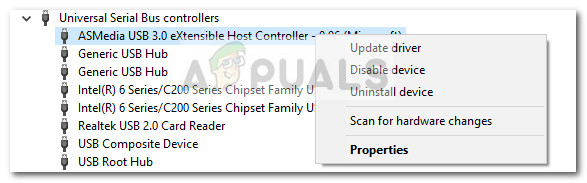
- At the next screen, click on Search automatically for updated driver softwareand wait for the process to complete.
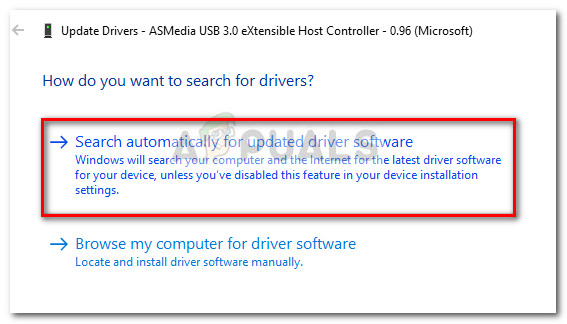
- Once WU finishes installing the new driver version, reboot your computer and see if theCompressed (zipped) Folders error is resolved at the next startup.
Note: In the event that WU finds that you already have the latest version of the USB Host Controller, right-click and choose Uninstall driver instead. Then, reboot your computer to let WU reinstall the drivers at the next startup.
If none of the methods shown above have helped you at all, copy your files somewhere as a backup in your driver. After that format the USB Driver. Check to see if that resolves your issue.
Source: https://appuals.com/fix-please-insert-the-last-disk-of-the-multi-volume-set/
0 Response to "Please Insert the Last Disk of the Multi volume Set and Click Ok to Continue Fix"
Post a Comment